Note Using client adapters with earlier firmware versions may reduce functionality. New Software Features in Release 3.0 This section describes the new features in release 3.0.
Support for 5-GHz Client Adapters This release supports both 2.4-GHz and 5-GHz client adapters. The software and drivers automatically detect the type of client adapter that is installed.
New Desktop Controls The Aironet desktop controls provide a convenient way to view client adapter status and initiate common client adapter tasks, such as location selection or LEAP logon. For the Mac OS X operating system, the desktop control is an icon in the main menu bar.
For the Mac OS 9 operating system, the desktop control is a control strip module. The desktop controls are automatically installed with the client utility. Multiuser Support The multiuser feature makes it easier for multiple users to share a single computer. When LEAP security and multiple users are enabled, the client adapter logs off the wireless network when a user logs off, and prompts for a new username and password when a new user logs on. Upgrading to a New Software Release This section describes how to upgrade to the latest client utility and driver release. Determining the Client Utility Version To determine the version of the utility that your client adapter is currently using, follow the procedures listed for your operating system:.
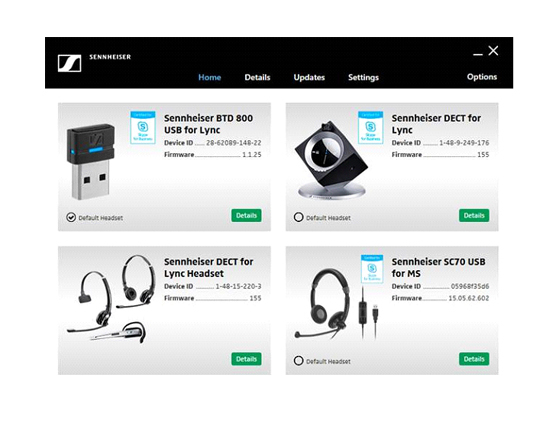
If you are using Mac OS 9.x, select Get Info from the File drop-down menu. The utility and driver version are displayed in the Info Screen. If you are using Mac OS X, click Client Utility on the main menu bar and select About Aironet Client Utility from the drop-down menu. The Client Utility About screen displays the client utility and driver version number.
Downloading New Software The latest software version for your client adapter is available for download at the Cisco Software Center web site. A single software installer supports both Mac OS 9 and Mac OS X.
To obtain the latest client adapter software from the Cisco Web site, follow these steps: Step 1 Use your web browser to access the Cisco Software Center at the following URL. Note You must have a Cisco user id and password to download any software. Step 2 Click Product in the leftmost select box. Step 3 Click Wireless from the center select box. Step 4 Click Client Adapters and Client Software from the rightmost box. Step 5 Click Cisco Aironet Wireless LAN Client Adapters from the rightmost box. A list of all client adapters is listed in the rightmost box.
Cisco Wireless Stick Driver
Step 6 Selct the version of wireless LAN adapter from the list available. The Download Software page is displayed. Step 7 Click on the Firmware, Driver, Utility link. All platforms on which the drivers are available is listed. Step 8 Click MacOS from the list. The Select A Release page is displayed. Step 9 Select the version from the left navigation tree.
Step 10 Click the Download Now button. The client adapter software is added to your cart. Note Make sure to select a software release that is compatible with your client adapter hardware and computer operating system. Each software version includes a description with compatibility information. Step 11 Click the Proceed with Download to download the client adapter.
Step 12 Read and accept the terms and conditions of the Software License Agreement. Step 13 Click on one of the following links to download the software:. Download Manager. Non Java Download Step 14 Save the file to your hard drive then exit the web browser. Step 15 Double-click the utility installer (.sit ) file to expand (uncompress) it. Updating the Driver and Client Utility Follow the instructions below to update the version of the client utilities and the client adapter driver for both the Mac OS 9 and the Mac OS X operating systems.
Note The installer program installs the client utility, the help files, and the drivers. For client adapter configuration instructions, refer to the Cisco Aironet Wireless LAN Client Adapters Installation and Configuration Guide for Mac OS.
For instructions on obtaining the document, refer to the. Step 10 If a message appears indicating that the installation is not necessary, click Quit. The installer has detected that your installed software is the same version as the software to be installed.
To force the installer to install the new software, uninstall the current software and then repeat this procedure. Limitations and Restrictions This release does not support the CB20A client adapter on the Mac OS 10.1 operating system: Caveats This release has the following open caveats. Description CSCin25042 CSCin26194 On a Mac G3 Powerbook running Mac OS 9.2.2, a PCM 340/350 radio may not obtain an IP address using DHCP.
This can occur if MIC is enabled on the access point or after the computer resumes from the sleep mode. CSCin27041 Transmit power levels are shown incorrectly for PCI340 CSCin28845 Not setting gateway address when changing from AdHoc to Infrastructure CSCin28319 Client does not get IP address with MIC and different transmit keys CSCin28920 Resetting CB20A with WEP on Mac OS 9.2.2 causes traffic to block Getting Bug Information on Cisco.com If you are a Cisco registered user, you can use the Cisco TAC Software Bug Toolkit, which consists of three tools (Bug Navigator, Bug Watcher, and Search by Bug ID Number) that help you identify existing bugs (or caveats) in Cisco software products. Access the TAC Software Bug Toolkit today at the following URL: Troubleshooting For the most up-to-date, detailed troubleshooting information, refer to the Cisco TAC website at Select Wireless Technologies under Top Issues.
The Aironet Client Adapter includes a troubleshooting tool that helps resolve common problems. For troubleshooting instructions, refer to the Cisco Aironet Wireless LAN Client Adapters Installation and Configuration Guide for Mac OS (see the following section).
Related Documentation For more information about Cisco Aironet client adapters, refer to the following documents:. Cisco Aironet Wireless LAN Client Adapters Installation and Configuration Guide for Mac OS You can access this document on the Cisco web site at the following URL: Obtaining Documentation These sections explain how to obtain documentation from Cisco Systems. World Wide Web You can access the most current Cisco documentation on the World Wide Web at this URL: Translated documentation is available at this URL: Documentation CD-ROM Cisco documentation and additional literature are available in a Cisco Documentation CD-ROM package.
The Documentation CD-ROM is updated monthly and may be more current than printed documentation. The CD-ROM package is available as a single unit or through an annual subscription. Ordering Documentation You can order Cisco documentation in these ways:. Registered Cisco.com users (Cisco direct customers) can order Cisco product documentation from the Networking Products MarketPlace:.
Registered Cisco.com users can order the Documentation CD-ROM through the online Subscription Store:. Nonregistered Cisco.com users can order documentation through a local account representative by calling Cisco Systems Corporate Headquarters (California, U.S.A.) at 408 526-7208 or, elsewhere in North America, by calling 800 553-NETS (6387). Documentation Feedback You can submit comments electronically on Cisco.com. In the Cisco Documentation home page, click the Fax or Email option in the 'Leave Feedback' section at the bottom of the page. You can e-mail your comments to bug-doc@cisco.com. You can submit your comments by mail by using the response card behind the front cover of your document or by writing to the following address: Cisco Systems Attn: Document Resource Connection 170 West Tasman Drive San Jose, CA We appreciate your comments. Obtaining Technical Assistance Cisco provides Cisco.com as a starting point for all technical assistance.
Customers and partners can obtain online documentation, troubleshooting tips, and sample configurations from online tools by using the Cisco Technical Assistance Center (TAC) Web Site. Cisco.com registered users have complete access to the technical support resources on the Cisco TAC Web Site. Cisco.com Cisco.com is the foundation of a suite of interactive, networked services that provides immediate, open access to Cisco information, networking solutions, services, programs, and resources at any time, from anywhere in the world. Cisco.com is a highly integrated Internet application and a powerful, easy-to-use tool that provides a broad range of features and services to help you with these tasks:. Streamline business processes and improve productivity. Resolve technical issues with online support. Download and test software packages.
Order Cisco learning materials and merchandise. Register for online skill assessment, training, and certification programs If you want to obtain customized information and service, you can self-register on Cisco.com. To access Cisco.com, go to this URL: Technical Assistance Center The Cisco Technical Assistance Center (TAC) is available to all customers who need technical assistance with a Cisco product, technology, or solution. Two levels of support are available: the Cisco TAC Web Site and the Cisco TAC Escalation Center.

Cisco TAC inquiries are categorized according to the urgency of the issue:. Priority level 4 (P4)—You need information or assistance concerning Cisco product capabilities, product installation, or basic product configuration. Priority level 3 (P3)—Your network performance is degraded. Network functionality is noticeably impaired, but most business operations continue. Priority level 2 (P2)—Your production network is severely degraded, affecting significant aspects of business operations.
No workaround is available. Priority level 1 (P1)—Your production network is down, and a critical impact to business operations will occur if service is not restored quickly. No workaround is available. The Cisco TAC resource that you choose is based on the priority of the problem and the conditions of service contracts, when applicable. Cisco TAC Web Site You can use the Cisco TAC Web Site to resolve P3 and P4 issues yourself, saving both cost and time. The site provides around-the-clock access to online tools, knowledge bases, and software. To access the Cisco TAC Web Site, go to this URL: All customers, partners, and resellers who have a valid Cisco service contract have complete access to the technical support resources on the Cisco TAC Web Site.
The Cisco TAC Web Site requires a Cisco.com login ID and password. If you have a valid service contract but do not have a login ID or password, click the Log In link on and follow the instructions for creating the account. If you are a Cisco.com registered user, and you cannot resolve your technical issues by using the Cisco TAC Web Site, you can open a case online by using the TAC Case Open tool at this URL: If you have Internet access, we recommend that you open P3 and P4 cases through the Cisco TAC Web Site.
Cisco TAC Escalation Center The Cisco TAC Escalation Center addresses priority level 1 or priority level 2 issues. These classifications are assigned when severe network degradation significantly impacts business operations. When you contact the TAC Escalation Center with a P1 or P2 problem, a Cisco TAC engineer automatically opens a case. To obtain a directory of toll-free Cisco TAC telephone numbers for your country, go to this URL: Before calling, please check with your network operations center to determine the level of Cisco support services to which your company is entitled: for example, SMARTnet, SMARTnet Onsite, or Network Supported Accounts (NSA). When you call the center, please have available your service agreement number and your product serial number. This document is to be used in conjunction with the documents listed in the section.
Attention, Internet Explorer User Announcement: Jive has discontinued support for Internet Explorer 7 and below. In order to provide the best platform for continued innovation, Jive no longer supports Internet Explorer 7. Jive will not function with this version of Internet Explorer. Please consider upgrading to Internet Explorer 8, 9, or 10, or trying another browser such as Firefox, Safari, or Google Chrome.
Cisco Wireless Network
(Please remember to honor your company's IT policies before installing new software!).